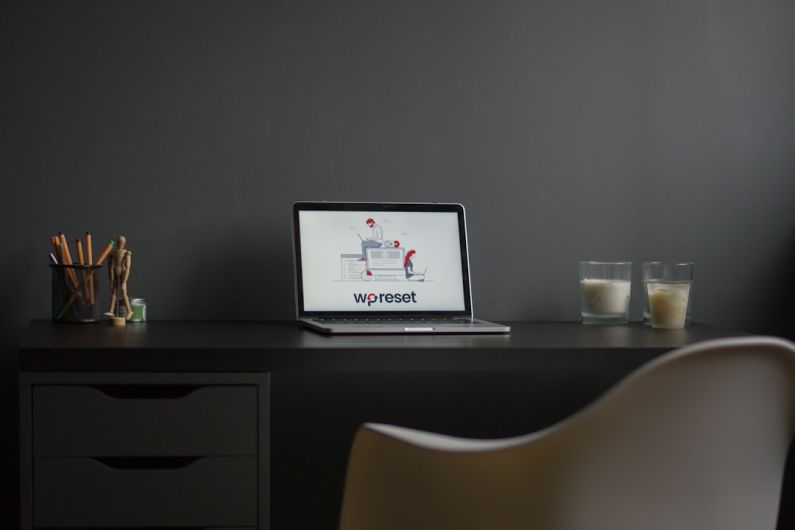WordPress is a versatile platform that allows users to create and customize websites with ease. One of the key features that make WordPress so popular is its vast library of plugins. Plugins add functionality to your site, making it easier to achieve specific goals or tasks. However, like any technology, plugins can sometimes cause issues that may disrupt the performance of your website. In this article, we will explore common plugin issues in WordPress and how to troubleshoot them effectively.
Identifying the Problem
When you encounter issues with your WordPress site, the first step is to identify the source of the problem. In many cases, plugin conflicts are the root cause of issues such as slow loading times, error messages, or broken features. To pinpoint which plugin is causing the problem, follow these steps:
1. Disable All Plugins: If you are experiencing issues on your site, the quickest way to determine if a plugin is causing the problem is to disable all plugins at once. This will help you narrow down the list of potential culprits.
2. Enable Plugins One by One: After disabling all plugins, re-enable them one by one while checking for the recurrence of the issue. This method will help you identify which plugin is causing the problem.
3. Check for Updates: Outdated plugins are a common cause of issues in WordPress. Make sure all your plugins are up to date to prevent compatibility problems with the latest version of WordPress.
Dealing with Plugin Conflicts
Plugin conflicts occur when two or more plugins on your site are incompatible with each other, leading to errors or malfunctions. Here’s how to troubleshoot plugin conflicts effectively:
1. Check Plugin Compatibility: Before installing a new plugin, check its compatibility with your current WordPress version and other plugins on your site. This will help prevent conflicts before they occur.
2. Use a Plugin Conflict Detector: There are several plugins available that can help you identify conflicts between plugins on your site. These tools will highlight conflicting plugins, making it easier for you to resolve the issue.
3. Contact Plugin Support: If you are unable to resolve a plugin conflict on your own, reach out to the plugin developer for assistance. They may be able to provide a solution or guidance on how to fix the issue.
Resolving Performance Issues
Slow loading times and performance issues are common plugin-related problems in WordPress. Here are some tips to troubleshoot performance issues caused by plugins:
1. Optimize Images: Large image files can slow down your site’s loading speed. Use image optimization plugins to compress images without compromising quality.
2. Minimize Plugin Usage: Limit the number of plugins on your site to only those that are essential. Excessive plugins can overload your site and affect its performance.
3. Use Caching Plugins: Caching plugins create static versions of your site’s pages, reducing server load and improving loading times. Consider using a caching plugin to boost your site’s performance.
Conclusion: Troubleshooting Plugin Issues in WordPress
WordPress plugins are powerful tools that enhance the functionality of your website. However, they can sometimes cause issues that may affect your site’s performance. By following the troubleshooting tips outlined in this article, you can effectively identify and resolve common plugin issues in WordPress. Remember to regularly update your plugins, check for compatibility, and optimize your site for better performance. By staying proactive and vigilant, you can ensure a smooth and error-free WordPress experience for both you and your site visitors.