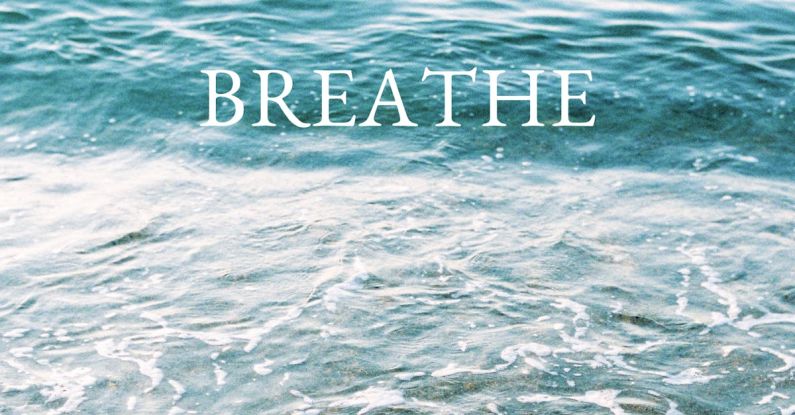Protecting your WordPress website from unauthorized access is crucial to safeguarding your data and maintaining the trust of your visitors. One effective way to enhance the security of your WordPress site is by setting up two-factor authentication (2FA). Two-factor authentication adds an extra layer of security by requiring users to provide a second form of verification in addition to their password. In this article, we will guide you through the process of setting up two-factor authentication on your WordPress site.
Why Two-Factor Authentication Is Important
Before diving into the steps of setting up 2FA on your WordPress site, it’s essential to understand why this security measure is crucial. Passwords alone are no longer sufficient to protect your website from cyber threats. With the rise of hacking techniques and password breaches, it has become increasingly necessary to implement additional security measures like 2FA.
By enabling two-factor authentication, you significantly reduce the risk of unauthorized access to your WordPress site, even if someone manages to obtain your password. With 2FA, a hacker would need not only your password but also access to your second factor of authentication, which is typically something you possess, such as a mobile device.
Setting Up Two-Factor Authentication on WordPress
To set up two-factor authentication on your WordPress site, follow these simple steps:
Install a Two-Factor Authentication Plugin
The first step is to install a two-factor authentication plugin on your WordPress site. There are several plugins available that can help you easily enable 2FA. Some popular options include Google Authenticator, Two-Factor, and Duo Two-Factor Authentication. You can install these plugins directly from the WordPress plugin repository.
Activate the Plugin
Once you have installed a 2FA plugin, activate it from the Plugins section in your WordPress dashboard. After activation, navigate to the settings of the plugin to configure the two-factor authentication options according to your preferences.
Set Up Two-Factor Authentication Options
Most 2FA plugins offer multiple authentication methods, such as authenticator apps, email verification, or SMS verification. Choose the method that best suits your needs and follow the setup instructions provided by the plugin.
Enable Two-Factor Authentication for Users
After configuring the 2FA settings, you can enable two-factor authentication for specific user roles on your WordPress site. It’s recommended to enable 2FA for all user roles, especially administrators and editors who have access to sensitive data.
Test the Two-Factor Authentication Setup
Once you have enabled 2FA for your WordPress site, it’s essential to test the setup to ensure that it is working correctly. Log out of your WordPress account and try logging back in to verify that the two-factor authentication process is functioning as expected.
Benefits of Two-Factor Authentication on WordPress
Implementing two-factor authentication on your WordPress site offers several benefits:
Enhanced Security: 2FA adds an extra layer of security, making it more challenging for unauthorized users to gain access to your website.
Mitigation of Password Vulnerabilities: By requiring a second form of verification, 2FA reduces the risk of password-related security breaches.
User Accountability: Two-factor authentication can help track user activity and ensure that only authorized users are accessing your WordPress site.
Conclusion
By setting up two-factor authentication on your WordPress site, you can significantly improve its security posture and protect your valuable data from potential threats. Follow the steps outlined in this guide to enable 2FA and enjoy the peace of mind that comes with knowing your website is well-protected. Stay ahead of cyber threats and prioritize the security of your WordPress site with two-factor authentication.