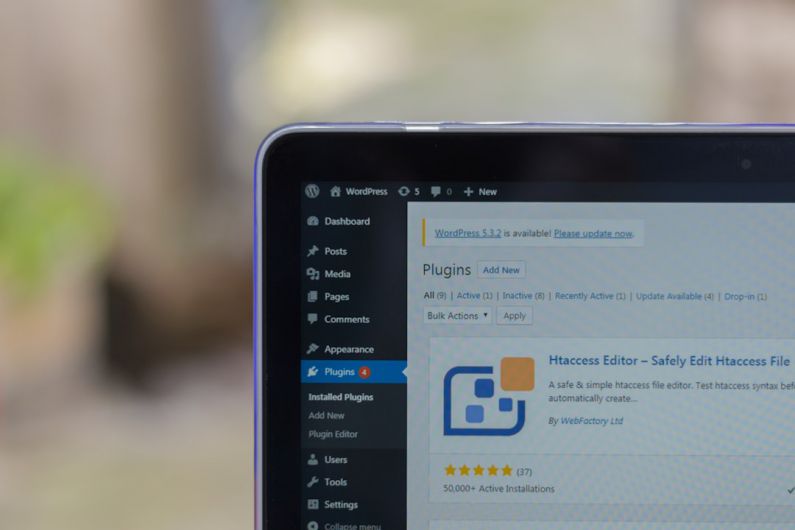WordPress plugins are essential tools that enhance the functionality and customization of your website. Installing and configuring these plugins can significantly enhance the user experience, improve site performance, and add valuable features. In this guide, we will walk you through the process of installing and configuring WordPress plugins to help you make the most out of your website.
Choosing the Right Plugin
Before diving into the installation process, it’s crucial to choose the right plugin for your website. With thousands of plugins available in the WordPress repository, selecting the best one can be overwhelming. Start by identifying the specific functionality you need and then search for plugins that align with those requirements. Additionally, check the plugin’s ratings, reviews, and update frequency to ensure it is reliable and well-maintained.
Installing a WordPress Plugin
Once you have selected the plugin you want to install, the next step is to install it on your WordPress site. There are two primary methods to install a plugin: via the WordPress plugin directory or by uploading a plugin zip file.
To install a plugin from the WordPress plugin directory, navigate to your WordPress dashboard and click on “Plugins” > “Add New.” Use the search bar to find the plugin you want to install, click “Install Now,” and then activate the plugin once the installation is complete.
If you have downloaded a plugin zip file from a third-party source, you can upload it directly to your WordPress site. From the WordPress dashboard, go to “Plugins” > “Add New” and click on the “Upload Plugin” button. Select the plugin zip file from your computer and click “Install Now.” Once the installation is complete, activate the plugin to start using it on your site.
Configuring WordPress Plugins
After installing a plugin, the next step is to configure its settings to suit your website’s needs. Each plugin comes with its own set of configuration options, which can usually be accessed by navigating to “Plugins” > “Installed Plugins” and clicking on the “Settings” link below the plugin name.
When configuring a plugin, pay close attention to the settings and options available. Depending on the plugin’s functionality, you may need to set up specific parameters, customize design elements, or integrate with other services. Take the time to explore all the available options and make adjustments according to your preferences.
Updating WordPress Plugins
Regularly updating your WordPress plugins is crucial to ensure optimal performance, security, and compatibility with the latest WordPress version. When new updates are available, you will receive a notification in your WordPress dashboard.
To update a plugin, navigate to “Plugins” > “Installed Plugins” and check if there are any pending updates. If updates are available, click on the “Update Now” link below the plugin name to install the latest version. It’s important to keep all your plugins up to date to prevent any compatibility issues or security vulnerabilities.
Troubleshooting Plugin Issues
Despite the benefits plugins offer, they can sometimes cause conflicts or issues on your website. If you encounter any problems after installing a plugin, start by deactivating the plugin to see if the issue resolves. If the problem persists, you may need to uninstall the plugin and look for alternative solutions.
Additionally, you can troubleshoot plugin conflicts by deactivating all plugins and then reactivating them one by one to identify the problematic plugin. This process can help isolate the issue and find a suitable resolution.
Conclusion: Enhance Your Website with WordPress Plugins
WordPress plugins are powerful tools that can elevate your website’s functionality and user experience. By following the steps outlined in this guide, you can install, configure, and manage plugins effectively to unlock the full potential of your WordPress site. Remember to choose plugins wisely, keep them updated, and troubleshoot any issues promptly to ensure smooth operation and optimal performance. With the right plugins in place, you can create a dynamic and engaging website that stands out in the digital landscape.