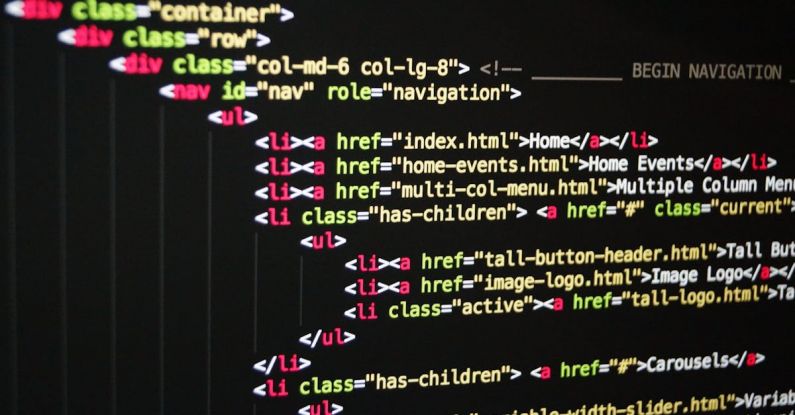Customizing the appearance of your WordPress website is a great way to make it unique and visually appealing. While WordPress offers a wide range of themes and customization options, sometimes you may want to add your own custom CSS to achieve a specific look or functionality. In this article, we will explore how you can easily add custom CSS to your WordPress site to make it stand out.
**Understanding Custom CSS**
Custom CSS, or Cascading Style Sheets, is a style sheet language used to define the appearance and layout of a website. By adding custom CSS to your WordPress site, you can override the default styles provided by your theme and plugins, allowing you to customize the design according to your preferences.
**Using the Additional CSS Feature**
WordPress comes with a built-in feature called “Additional CSS” that allows you to add custom CSS code directly from the WordPress dashboard. To access this feature, simply log in to your WordPress admin panel and navigate to “Appearance” > “Customize.” From there, look for the “Additional CSS” option, where you can paste your custom CSS code.
**Adding Custom CSS with a Plugin**
If you prefer a more advanced approach to adding custom CSS to your WordPress site, you can use a plugin like “Simple Custom CSS and JS.” This plugin allows you to add custom CSS and JavaScript code to your site without having to modify any theme files directly. Simply install and activate the plugin, and you will have the option to add your custom CSS code via the WordPress dashboard.
**Targeting Specific Elements**
When adding custom CSS to your WordPress site, it’s essential to target specific elements to ensure that your styles are applied correctly. You can do this by using selectors to identify the elements you want to style. For example, if you want to change the color of your site’s headings, you can use the following CSS code:
“`css
h1, h2, h3 {
color: #ff0000;
}
“`
This code targets all heading elements (h1, h2, h3) on your site and changes their text color to red (#ff0000). By using selectors effectively, you can customize various elements of your site with ease.
**Testing and Previewing Your Custom CSS**
Before applying custom CSS to your live site, it’s crucial to test and preview your styles to ensure they look as intended. You can use the built-in “Customizer” tool in WordPress to preview your changes in real-time before saving them. This allows you to see how your custom CSS affects the appearance of your site without making any permanent changes.
**Troubleshooting Common Issues**
When adding custom CSS to your WordPress site, you may encounter issues such as styles not being applied correctly or conflicting with existing styles. To troubleshoot these issues, you can use browser developer tools to inspect elements and see which styles are being applied. This can help you identify any conflicts and adjust your custom CSS accordingly.
**Enhancing Your WordPress Site with Custom CSS**
Custom CSS is a powerful tool that allows you to customize the design of your WordPress site to suit your needs. By following the steps outlined in this article, you can easily add custom CSS to your site and enhance its visual appeal. Experiment with different styles and effects to create a unique and personalized website that stands out from the rest.
**Incorporating Custom CSS Responsibly**
While custom CSS can be a valuable tool for customizing your WordPress site, it’s essential to use it responsibly. Avoid adding excessive styles that may slow down your site’s performance or conflict with existing design elements. Keep your custom CSS organized and well-documented to make it easier to manage and maintain in the long run.
**Conclusion**
Adding custom CSS to your WordPress site is a great way to personalize its design and make it truly your own. By following the simple steps outlined in this article, you can easily add custom CSS to your site and enhance its appearance. Experiment with different styles, target specific elements, and preview your changes to create a visually stunning website that reflects your unique style and personality.