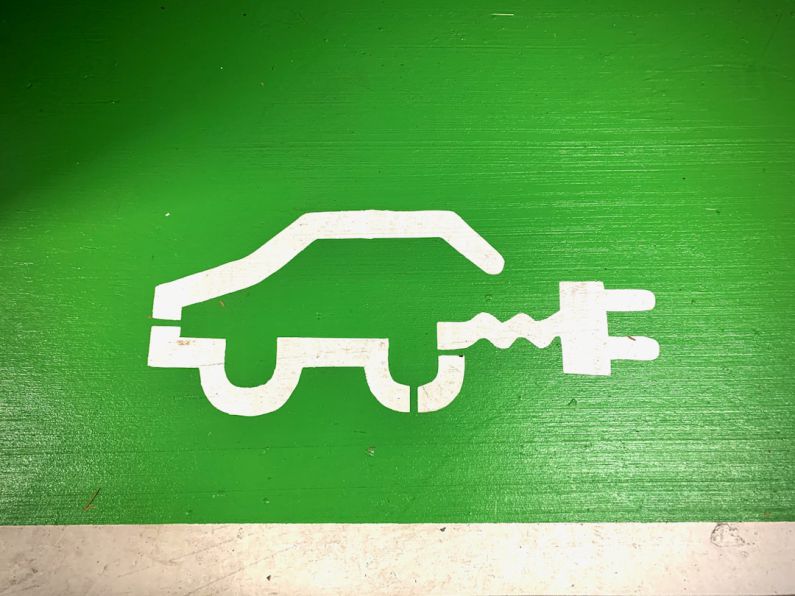WordPress is one of the most popular content management systems around, and one of the reasons for its popularity is the vast array of plugins available to enhance functionality and customize websites. However, managing and updating these plugins is crucial to ensure the security, performance, and compatibility of your WordPress site. In this article, we will explore some best practices for managing and updating WordPress plugins effectively.
Understand the Importance of Plugin Updates
Plugins are essential tools that add various features and functionalities to your WordPress site. However, like any software, plugins need to be regularly updated to ensure they work correctly, remain secure, and are compatible with the latest WordPress version. Failure to update plugins can leave your site vulnerable to security threats and may cause compatibility issues with other plugins or themes.
Enable Automatic Updates for Plugins
WordPress allows you to enable automatic updates for plugins, which can help you stay current with the latest versions without manual intervention. To enable automatic updates for plugins, go to your WordPress dashboard, navigate to the Plugins section, and click on the “Enable auto-updates” link next to each plugin. Automatic updates can save you time and ensure that your plugins are always up to date.
Regularly Check for Plugin Updates
While automatic updates can streamline the process, it’s still essential to regularly check for plugin updates manually. Some plugins may not support automatic updates, or you may prefer to review the changes before updating. To check for plugin updates, go to the Plugins section in your WordPress dashboard and look for any available updates. Make it a habit to check for updates at least once a week to ensure your plugins are up to date.
Update Plugins Safely
Before updating plugins, it’s crucial to take some precautions to ensure a smooth update process. First, create a backup of your website to safeguard your data in case anything goes wrong during the update. You can use a plugin or your web hosting provider to create backups easily. Additionally, it’s a good practice to update one plugin at a time rather than updating all plugins simultaneously. This way, if any issues arise after an update, you can pinpoint the problematic plugin more easily.
Test Plugin Updates on a Staging Site
If you have a staging site (a clone of your live site for testing purposes), it’s a good idea to test plugin updates there before applying them to your live site. Testing updates on a staging site allows you to check for any conflicts, errors, or issues that may arise after the update. Once you’ve confirmed that the update works correctly on the staging site, you can safely apply it to your live site.
Remove Unused or Outdated Plugins
Over time, you may accumulate plugins that are no longer needed or outdated. These plugins can clutter your site, slow down performance, and pose security risks. Regularly review your list of plugins and remove any that are no longer in use or no longer supported by their developers. Before deleting a plugin, make sure to deactivate and uninstall it properly to avoid any leftover files or database entries.
Monitor Plugin Performance
After updating plugins, it’s essential to monitor their performance to ensure they are functioning correctly. Check your site for any errors, broken functionality, or compatibility issues that may have arisen after the update. If you notice any issues, you can roll back the update or seek support from the plugin developer to resolve the issue.
Stay Informed About Plugin Vulnerabilities
WordPress plugins are a common target for hackers looking to exploit vulnerabilities and gain unauthorized access to websites. Stay informed about any security vulnerabilities discovered in plugins you use by subscribing to security blogs, newsletters, or the WordPress.org plugin repository. If a security vulnerability is reported in a plugin, update it immediately to patch the vulnerability and protect your site.
Conclusion: Keep Your WordPress Plugins Up to Date
Managing and updating WordPress plugins is a crucial aspect of maintaining a secure and efficient website. By understanding the importance of plugin updates, enabling automatic updates, regularly checking for updates, updating plugins safely, testing updates on a staging site, removing unused plugins, monitoring performance, and staying informed about vulnerabilities, you can effectively manage your WordPress plugins and ensure the smooth operation of your website. Prioritize plugin maintenance to keep your site secure, optimized, and running smoothly.